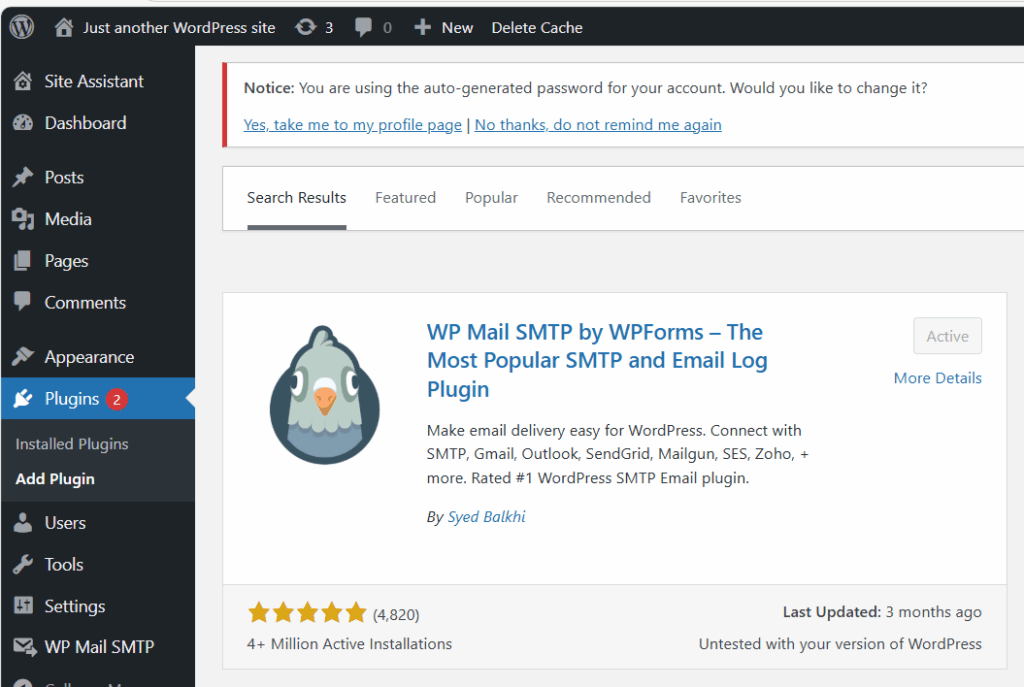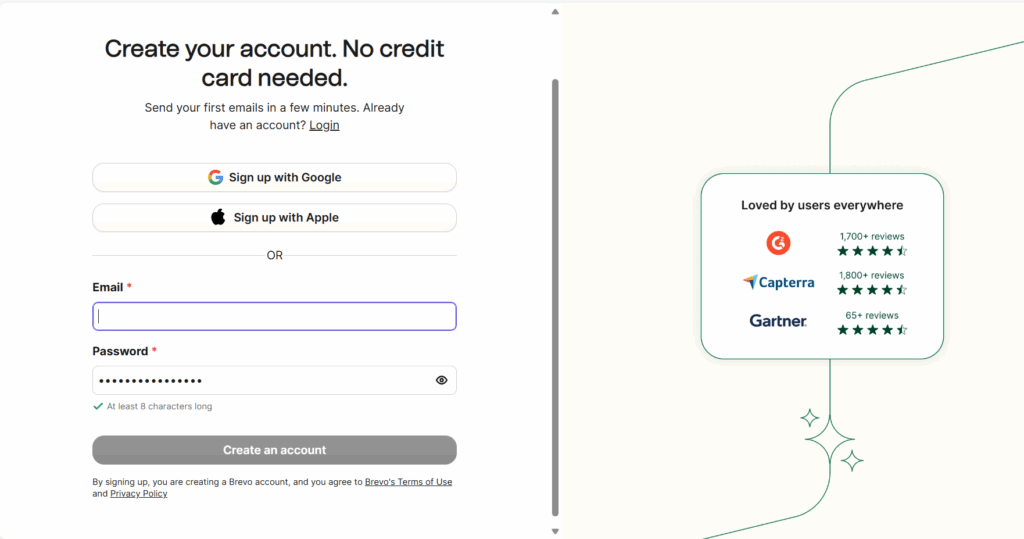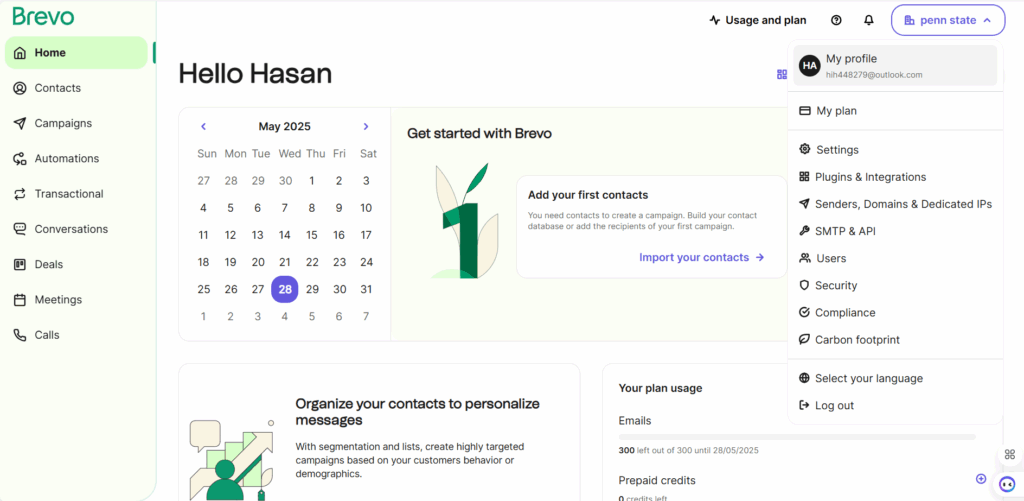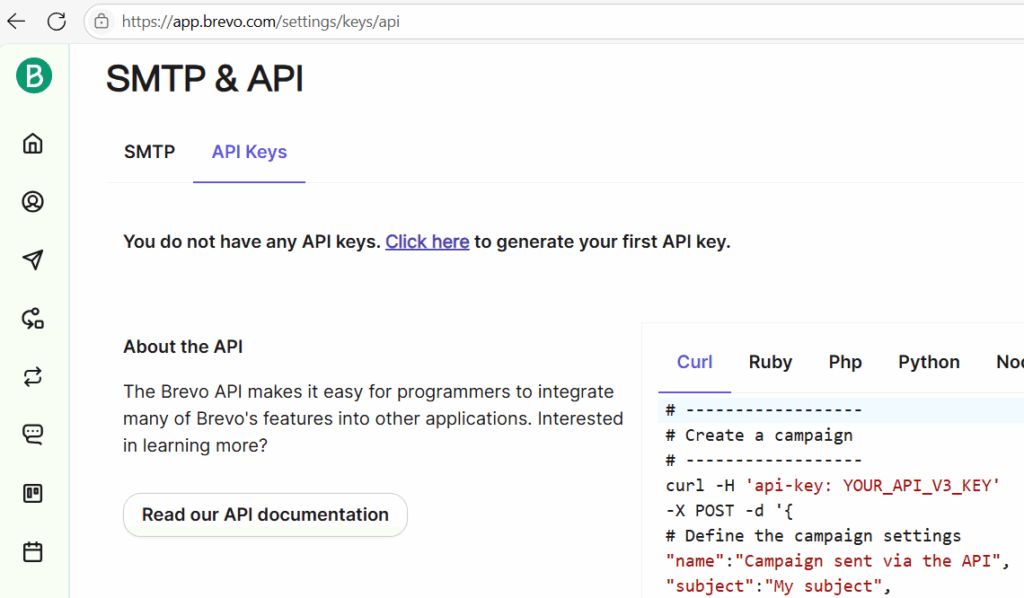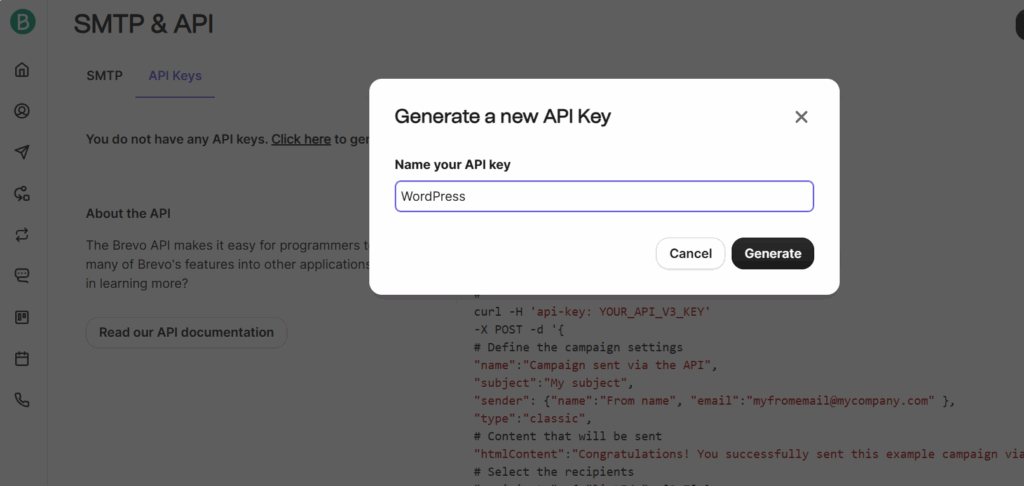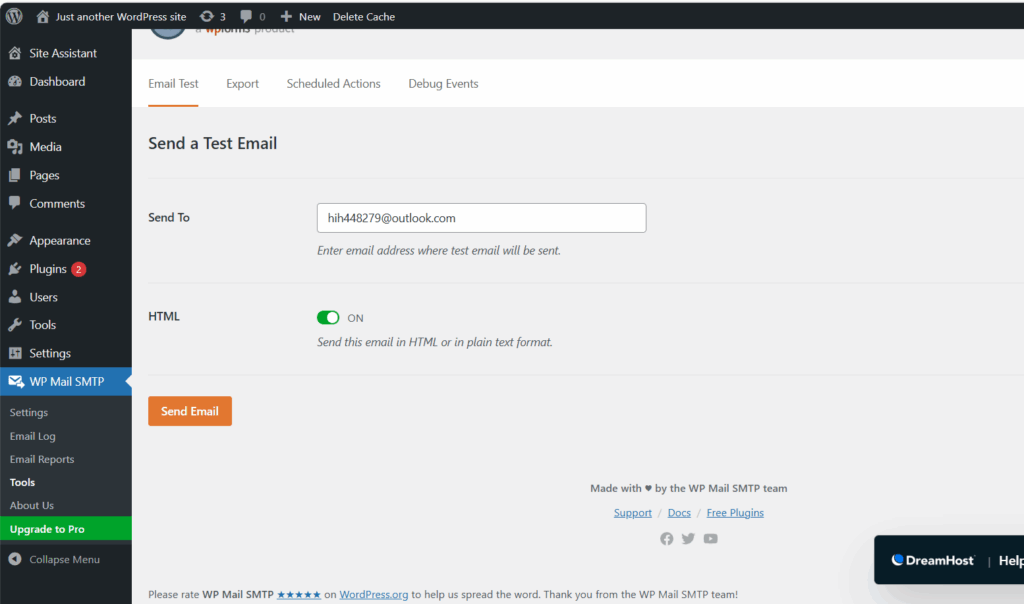What You Need Before You Start
- A WordPress site with the WP Mail SMTP plugin installed.
- Your verified email address in Brevo.
Step-by-Step Setup Guide
STEP 1: Install WP Mail SMTP Plugin
- Go to your WordPress dashboard.
- Click Plugins > Add New.
- Search for WP Mail SMTP.
- Click Install Now, then Activate.
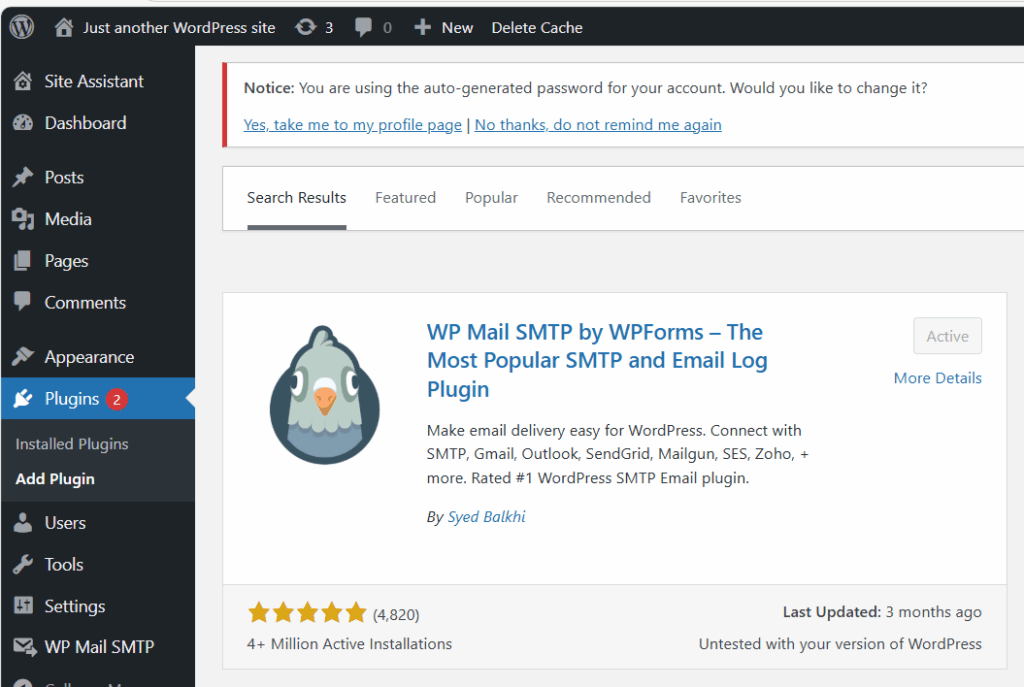
STEP 2: Create a Brevo (Sendinblue) Account (if you don’t have one)
- Go to https://www.brevo.com
- Sign up and log in.
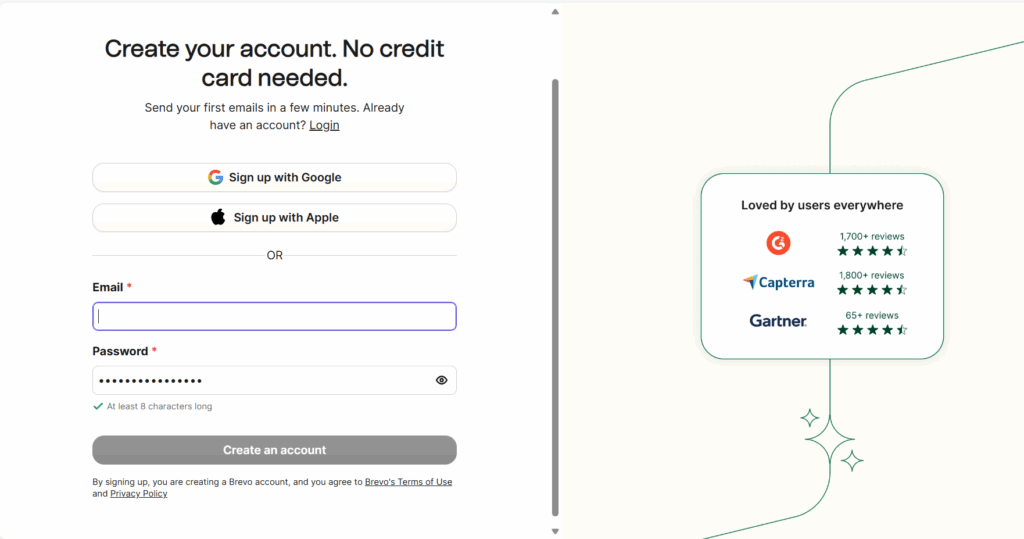
- In your dashboard, click your name (top right) > SMTP & API.
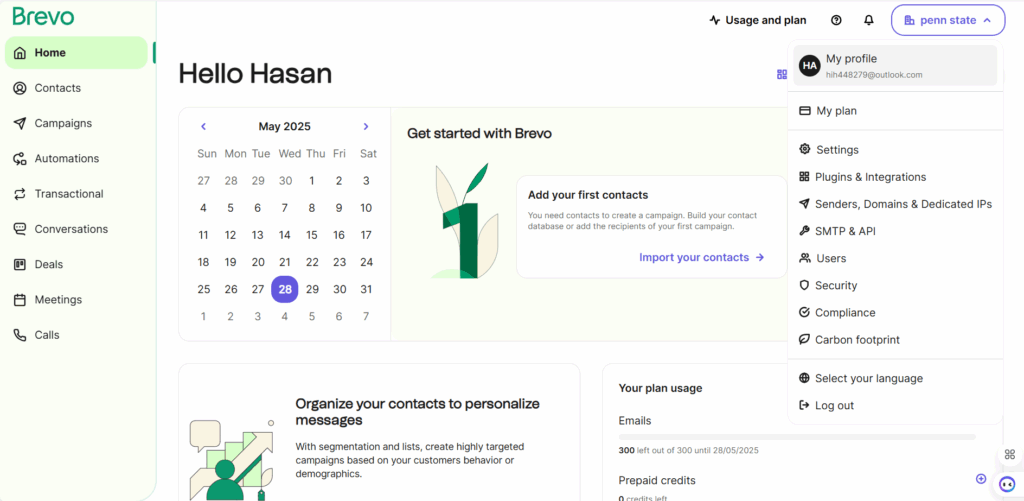
STEP 3: Get Your SMTP Settings from Brevo
- In Brevo, go to:
- Note these settings:
| Setting | Value |
|---|
| SMTP Server | smtp-relay.brevo.com |
| Port | 587 |
| Encryption | STARTTLS |
| Username | Your Brevo login email |
| Password | Your SMTP password, not your login password (see below) |
Get Your SMTP Password
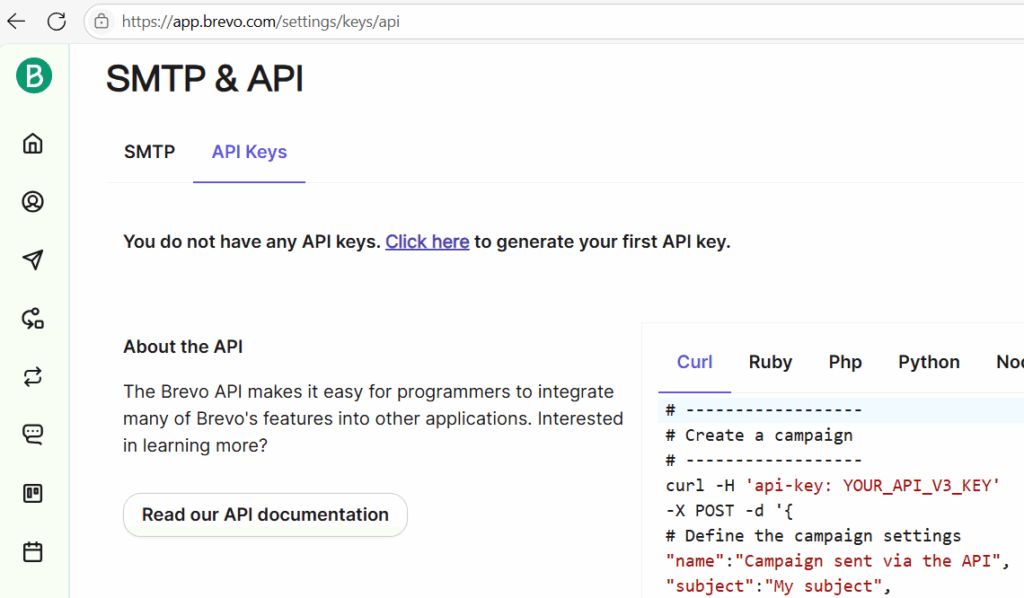
- Click Create a New SMTP Key, name it (like “WordPress”), and copy the generated password.
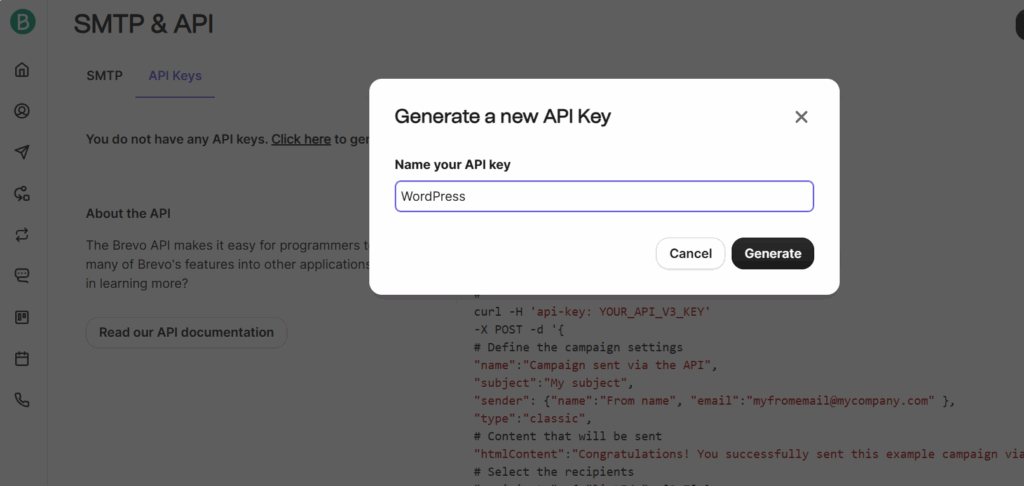
🔒 Keep this password safe! You’ll use it in WordPress.
STEP 4: Set Up WP Mail SMTP with Brevo
- Go back to your WordPress dashboard.
- Go to WP Mail SMTP > Settings.
- Under Mailer, choose Other SMTP.
- In put your newly generated SMTP Key
- Fill in the settings like this:
| Field | What to Enter |
|---|
| SMTP Host | smtp-relay.brevo.com |
| Encryption | STARTTLS |
| SMTP Port | 587 |
| Auto TLS | ✅ Checked |
| Authentication | ✅ Yes |
| SMTP Username | Your Brevo email address |
| SMTP Password | Your Brevo SMTP password (from Step 3) |
- Scroll down and click Save Settings.
STEP 5: Test Your Email
- Go to WP Mail SMTP > Tools > Email Test.
- Enter your email and click Send Email.
- Check your inbox. If you receive the test message, it’s working!
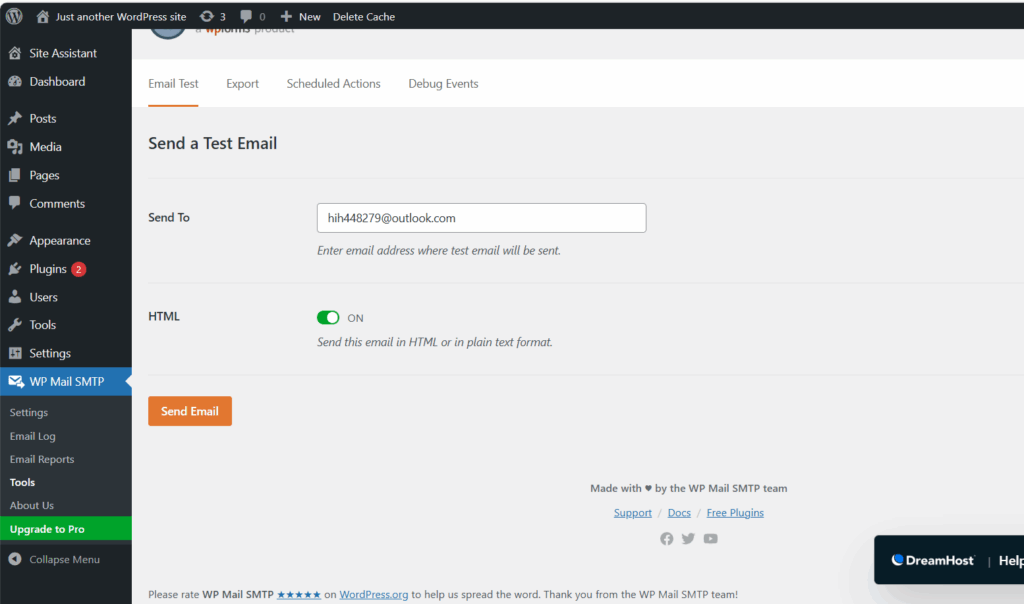
Troubleshooting Tips
- Make sure your email is verified in Brevo.
- Go to Senders > Senders & IP and verify the sender email.
- If email goes to spam:
- Set up SPF, DKIM, and DMARC records in your domain DNS (Brevo gives you these in the dashboard under Domain Authentication).
- Double-check the SMTP password is copied correctly from Brevo.